In my last update blog post (last week), I mentioned some of the updates that had been released in closed beta mainly aimed at virtual airlines which had been in the works and planned for a while.
I’m happy to provide updates today and to announce that the majority of these new features are now immediately available for all virtual airlines and I’m looking forward to sharing screenshots, a quick tutorial of the new airline permissions system and insights with you below but first, let’s cover some of the other general updates that all pilots, regardless of if they manage or fly for a virtual airline can enjoy too….
LRM 5.5.9 released!
This morning I have released LRM 5.5.9 which can be immediately downloaded from the main LRM client website here: https://www.lrmclient.org/
The release notes can also be found on the website too but in summary, this release includes the following bug fixes, features and improvements – nothing major but does address things that have been reported to me over the last couple of weeks:
- Bugfix: Company Route notes window (if there are optional company routes attached to an imported route plan) now correctly displays the notes window regardless of using the “Auto-activate” route option.
- UX Improvement: Clicking “Preview plan in FsHub” on Route Planner window now displays the planned route map and waypoint info (instead of going to the Web GPS and requiring the user to click/load the flight plan – reducing user clicks and provides improved route information).
- Feature: Clicking the red “Disconnected” status message on the main LRM client window now opens a useful webpage with information as to why LRM cannot connect to the simulator and how to resolve it.
- Performance Improvements: General application performance tweaks on the main thread during the status cycle.
I don’t personally feel that this release warrants a forced update and as such, you can install if you want to use the “latest and greatest” version of LRM otherwise upgrade as you see fit – this version is, however, the version that new users will be downloading and using going forward.
Logbook filter improvements
The logbook filter feature enables pilots (and airlines) to filter and sort their logbooks based on many options, this week I have also added the ability for pilots to filter their logbooks by virtual airline flights too…
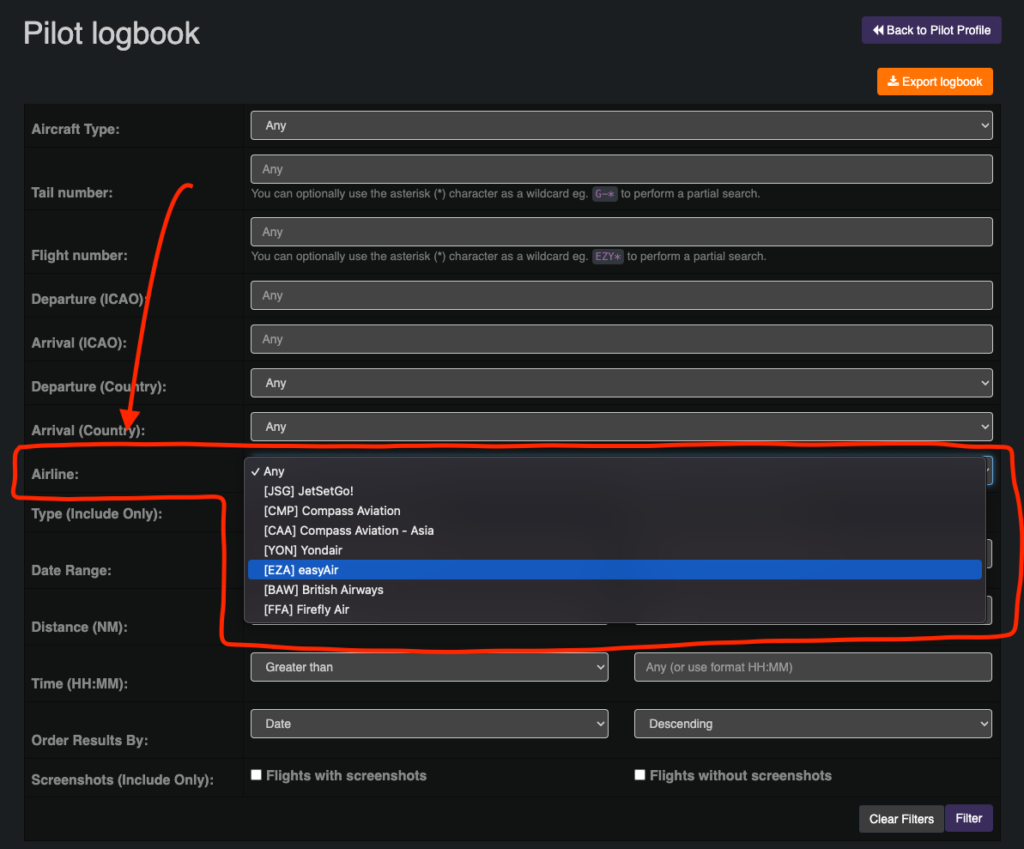
Hopefully, a welcomed edition especially if you want to quickly and easily filter and sort your logbook flights for a specific airline(s) too!
The new “Crew Portal” features and advanced management features for virtual airline admins
Some of you may have noticed if you fly for one or more virtual airlines that the “My Airlines” page has been updated and simplified this week and now shows a simple “Crew Portal” link for each airline that you are a member of, as shown here:
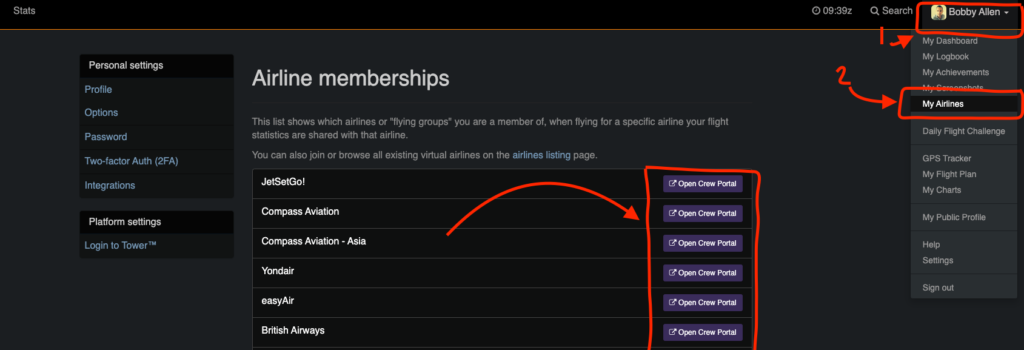
Clicking on any of these “Open Crew Portal” links will now load a separate portal (in a new tab) which, it’s important to understand that whilst this may seem strange to show a separate portal, the statistics and links within this portal (as shown below) are within the context of the virtual airline specifically – FsHub obviously provides personal logbook functionality in addition to enabling pilots to fly for one or more virtual airlines and a pilot’s personal profile will show all flights and statistics for all flights flown regardless of the virtual airline or if the user is flying “Personal” flights only.
As per previous “User Surveys” I had several requests to enable features such as Pilot ranks and “Carry over hours” to name but a few, whilst these features are useful, the way in which FsHub was previously designed could have meant that users of these virtual airline features could have put them at an unfair advantage in the global statistics (for those of whom care about those things) and as such, the “Crew Portal” provides a separate area of FsHub that enables such features as pilot ranks and carry over hours to be used whilst not impacting other member VA’s or pilot stats to name a few.
Loading the “Crew Portal” portal for whichever virtual airline you are a member of will open a new dashboard like so:
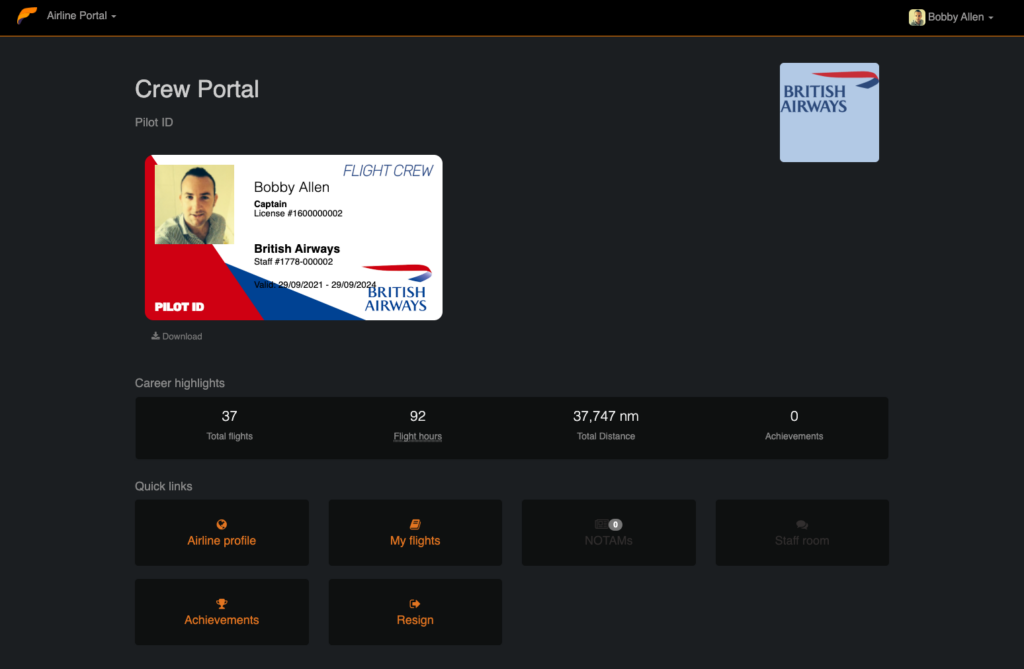
As you will see immediately, this page is branded with the virtual airline’s logo and the pilot’s airline “ID Badge”, the stats shown on this page are the pilot’s airline-specific statistics – flight hours and the pilot’s rank (as shown on the ID card) take into account any VA managed “Carry over hours”.
The airline portal page also provides quick links to other VA specific pages such as the following:
- Airline profile – Opens the airline’s public profile page.
- My flights – Opens the pilot’s flight logbook with the new “Filter by airline” filter automatically applied.
- NOTAMs – Airline specific “Company messages” will be able to be published by the VA’s management team here (current a work in progress) and will probably be renamed to “CO MSGS” instead.
- Staff room – This button will become active/clickable when a staff room URL (could be a Discord server URL or forum weblink) is set by a member of the VA management team in the VA General Settings page (simply provides a nice and easy way for new and existing pilots to understand where they can immediately start speaking with other VA members)
- Achievements – Opens the new custom airline achievements page and will show all achieved and available custom virtual airline achievements.
- Resign – Probably obvious but this button enables you (the VA member) to resign from the virtual airline essentially removing you as a member of that virtual airline.
A quick word on the new “Pilot ID badge”…
This gained much attention this week as I rolled it out to some of the virtual airlines, originally, I used it as a way of simply showing the pilot’s rank (based on the flight hours/carry over hours for this airline specifically) and simply had used the airlines standard colour scheme to render out the ID badge.
It was pretty obvious however that several of the VA’s loved this feature and so, I quickly expanded on the features and customizability of this badge 🙂
The airline pilot can now “Download” their badge too (using the “Download” link below) which will enable them to upload to forums or other websites and even print out too (if they really wanted to haha)
The airline management team (the CEO and anyone else that the CEO has given specific permissions to) are also able to upload not only a custom background PNG image but also a transparency layer too – enabling airlines to very easily get VERY creative with airline pilot badges and the ability to apply “badge shine” and/or watermarks/embedded chips and fake scratches too! – These features can be configured in the new “Airline Styling” section as shown here:

The “Administration section” buttons (shown above) will only display to VA members when certain permissions and roles have been applied to them by the airline CEO and/or other members that the airline CEO has granted administration access too – we’ll cover this in more detail later in this blog post..
From the “Airline Styling” page, the custom background image, optional overlay image and customisation of the airline badge foreground (text) colour can be updated here:
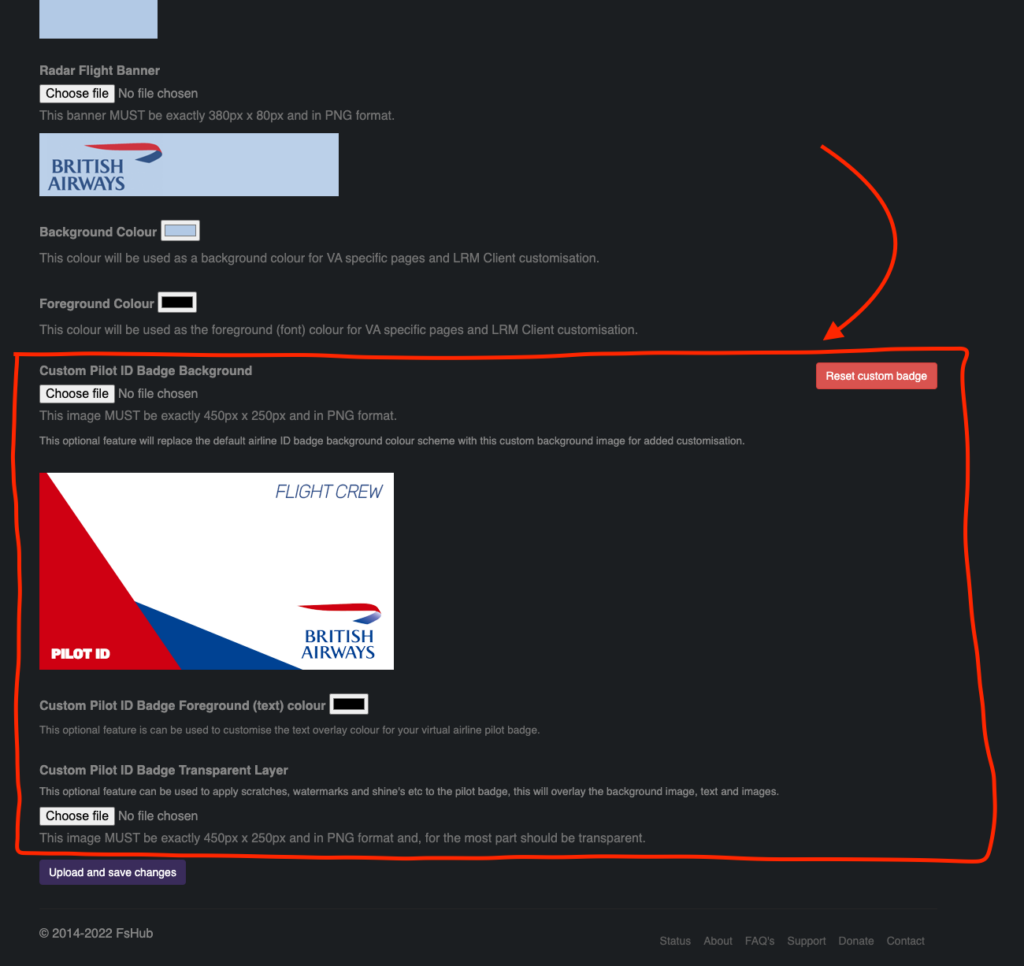
If this is all too much for you as an airline owner or simply not fussed about this level of customisation, then just leave the defaults – FsHub will automatically render a suitable (but clearly less advanced) badge – an example of which would look as follows:
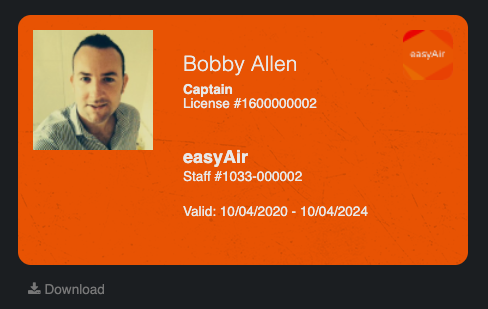
The customisation levels are endless though, here are a few other examples of some airline ID badges…
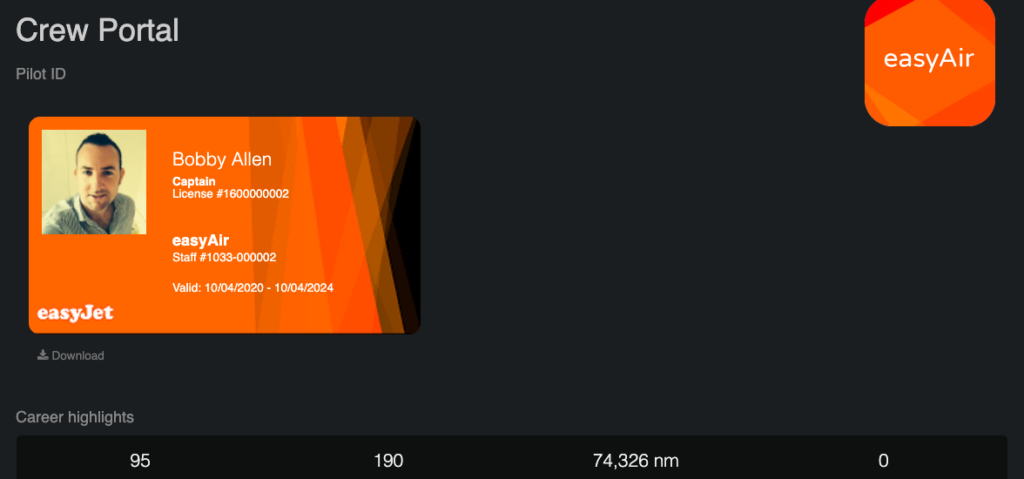
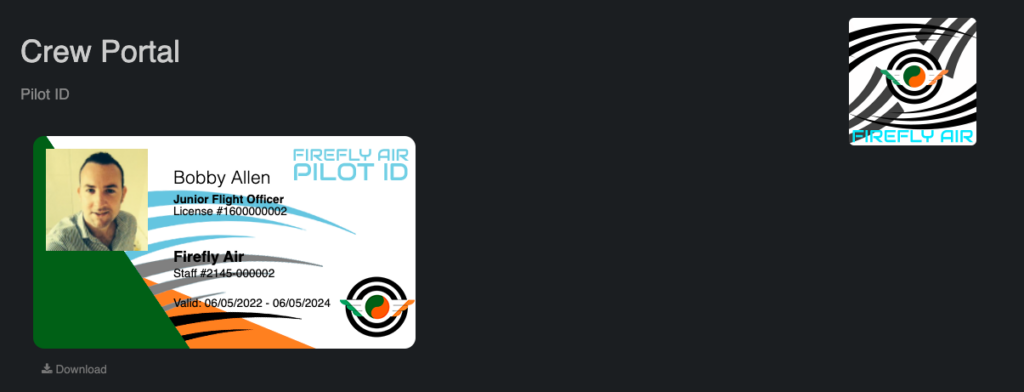
Applying a transparency overlay too, this example shows how you can really get creative (I’ve uploaded a transparency layer to the above “EasyJet” example badge) 😀
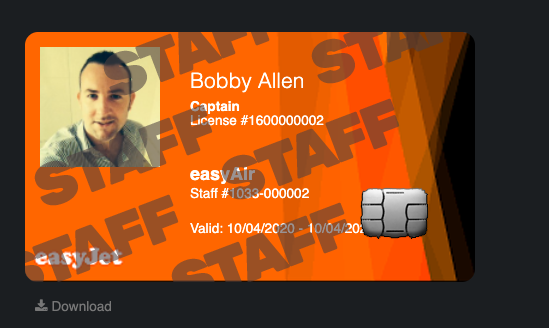
Whilst the above is a very crude example, the main point to take away here is that the transparency overlay will ensure that any pilot specific information on the badge (such as the pilot’s name, VA rank and photo) is below the transparency layer enabling you to add watermarks, scratches and any other ideas to the card which enhances these badges.
I’ve talked wayyy too much about this particular feature (which was never supposed to be so in-depth haha) so now we should probably move on but I hope you guys find this useful!
Airline management permissions
It’s been requested for a while now that Airline CEO’s should be able to give permission to trusted members within their airline(s) and up until last week, only the airline CEO was able to customise all aspects of the virtual airline.
I’m pleased to announce that I have now implemented a new “Role-based access control (RBAC)” system for virtual airline CEO’s to enable them to grant granular permissions to their most trusted airline members or create specific roles (groups) that can be granted to VA members.
Whilst this may sound complicated at first, I’ll walk you through the steps (with screenshots) and demonstrate how we can grant specific access to users.
The new “Roles and Permissions” system can be accessed from the new Crew Portal, by default only the Airline CEO has access to this section at first, we can access this new section like so:
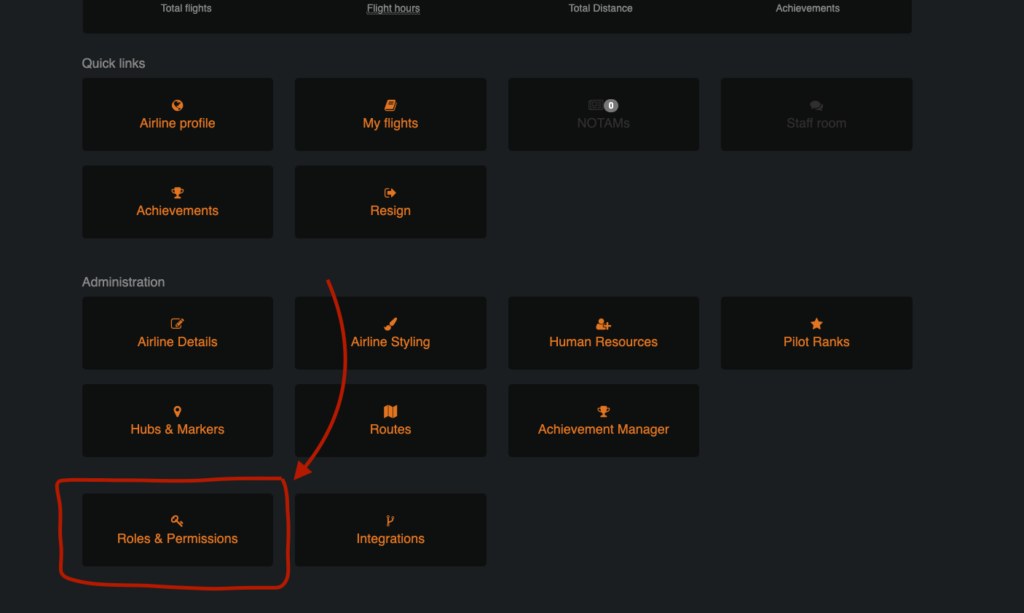
Once you have clicked on the above button, the “Roles and Permissions” page will appear like so:
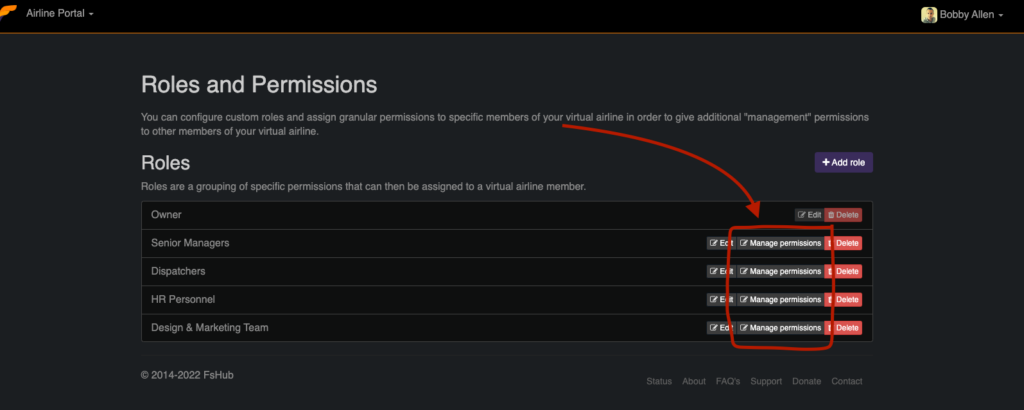
The above screenshot shows that I have already added several “roles” – I guess you can think of these as “user groups” too if this terminology is new to you.
From the above screenshot, and for this example, I have created some custom roles, these being:
- Senior Managers – I will enable this group to have ALL access to the admin functions for this virtual airline – these users will be able to do ANYTHING expect for deleting the airline and remove CEO access to the airline CEO.
- Dispatchers – I will use this “role” to enable users that are granted this role to add, edit and delete virtual airline company routes only.
- HR Personnel – I will use this “role” to enable users that are granted this role to approve and reject VA applications.
- Design and Marketing team – I will use this “role” to enable users that are granted this role to customise the virtual airline-style (upload and set logos and ID badge background etc)
The first thing you should know, is that the above role names and my example use-cases for each of these roles are just for demo purposes, you can name your roles and assign whatever permissions you want for any of them but these are a good basis for our example walkthrough below.
The next thing you should know is that “roles” contain granular permissions, and that multiple roles can be applied to users – these permissions that make up the “role” are applied inclusive of other roles that a user may have, so as an example, lets say that “John” is granted both the “Dispatchers” and “HR Personnel” roles… he would, from our examples above, be able to add, edit and delete virtual airline company routes AND be able to approve and reject VA member applications.
Now that we understand how this works, let’s now take a look at the Roles permissions page (remember that a role has one or more granular permissions):
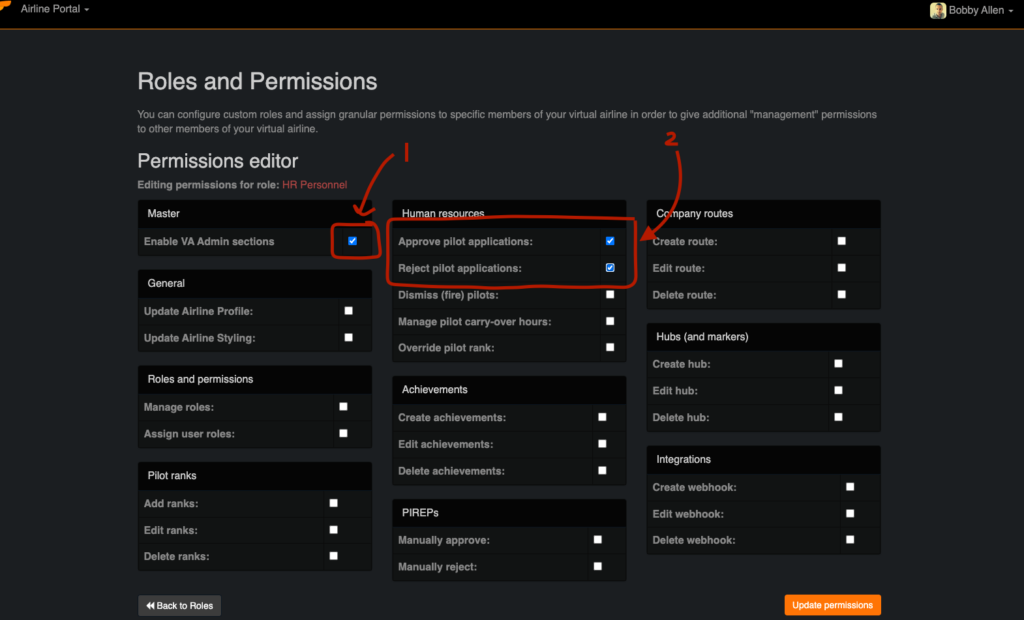
It’s important to note that you must also grant “Enable VA Admin sections” too – without this,the VA member, when logging into the Crew Portal will not see any of the “Administration” feature icons.
Our “Dispatchers” role permissions are set as follows:
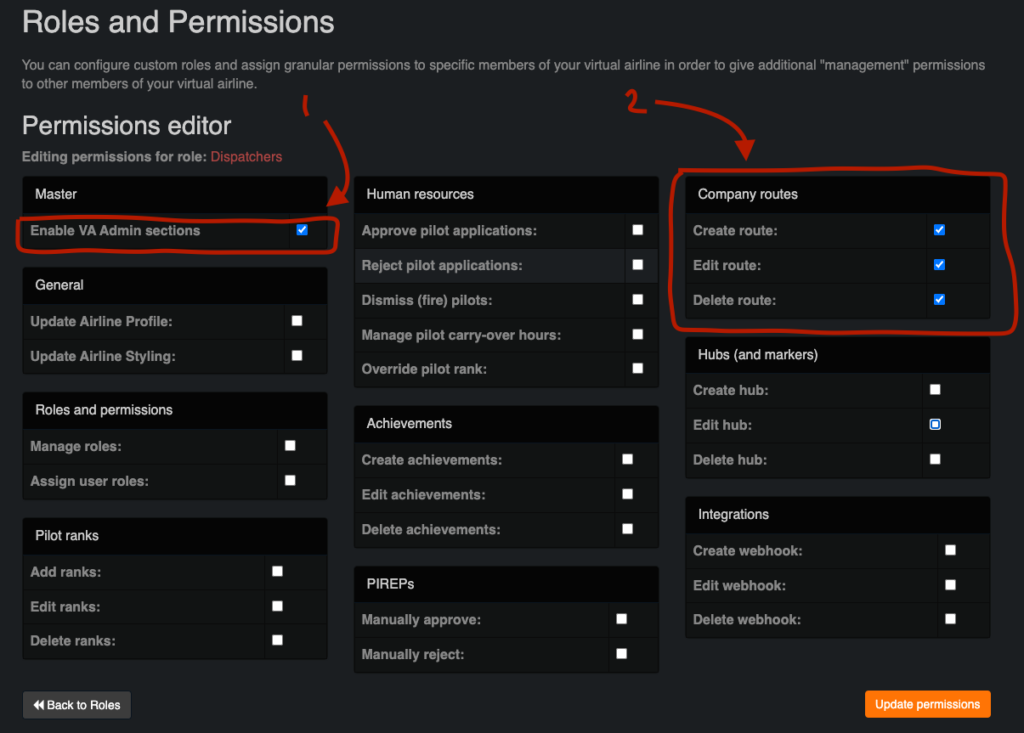
By now, as you’ve probably already guessed, our “Marketing and Design Team” which we said should be able to update our Airline profile page (social media links) and upload airline logos and ID badge backgrounds.
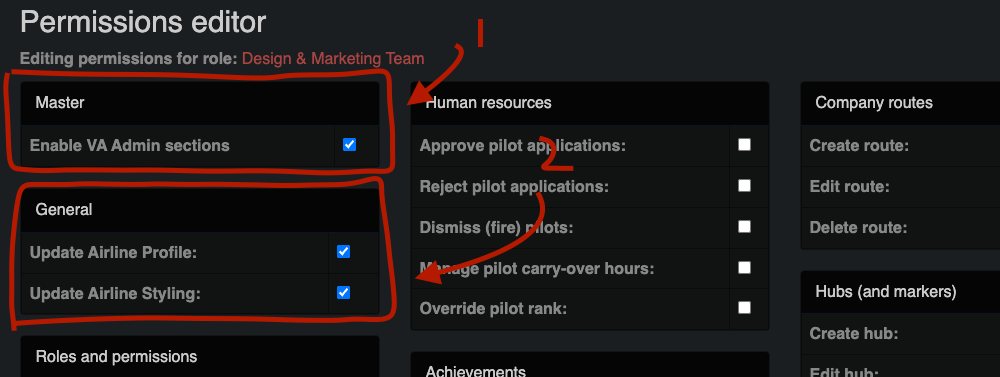
Our “Senior managers” role, given that we want them to be able to do pretty much everything, will include all permissions for that role specifically ad demonstrated here:
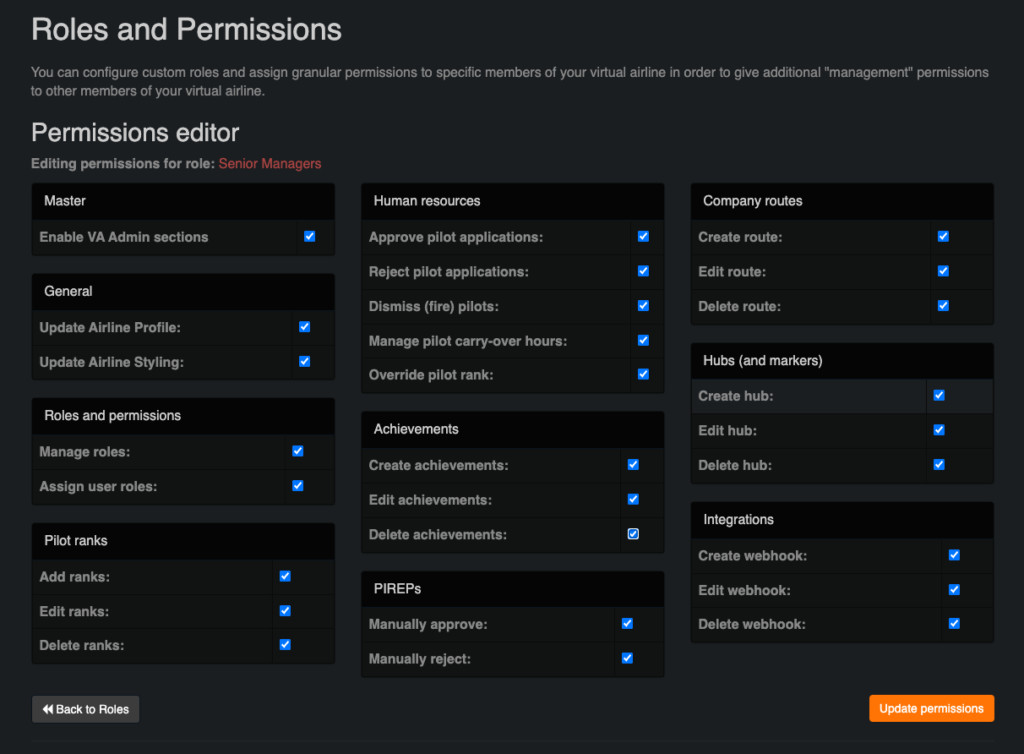
Once you have created the role(s) you can then assign roles to your VA members by editing their HR information – therefore, back on the “Crew Portal” (Dashboard) page, click on the “Human Resources” link like so:
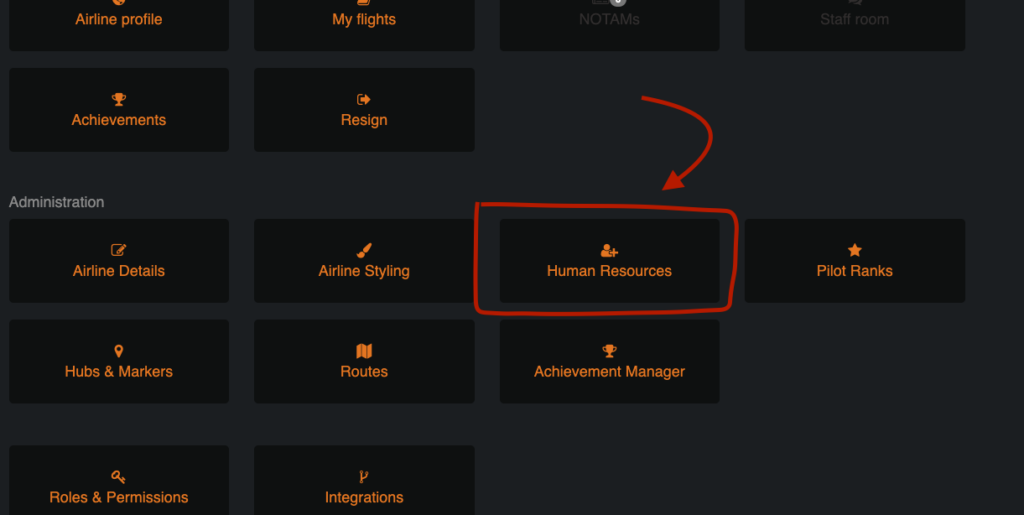
A full list of all airline members will then be displayed, clicking on the “Edit” button next to the pilot you wish to add roles for:
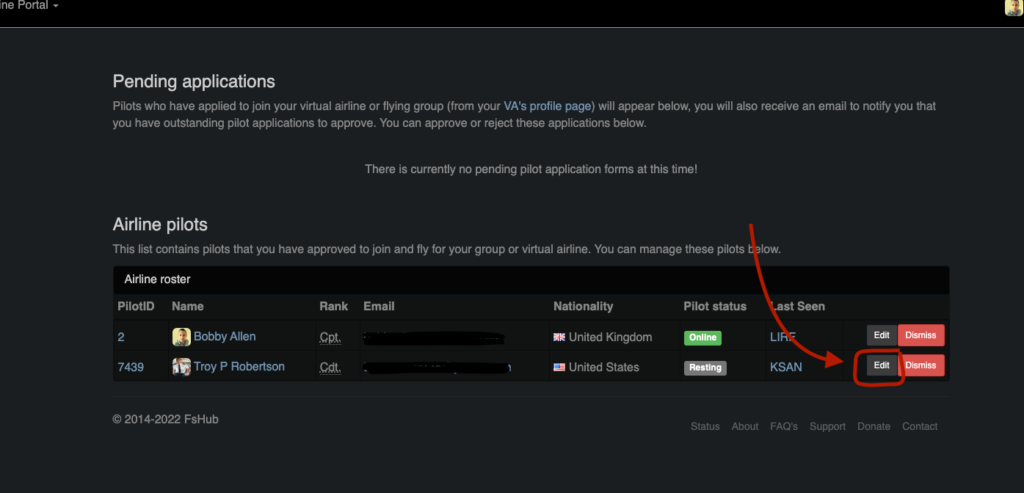
The Pilot’s HR record will then open and you can then add or remove any number of roles like so:
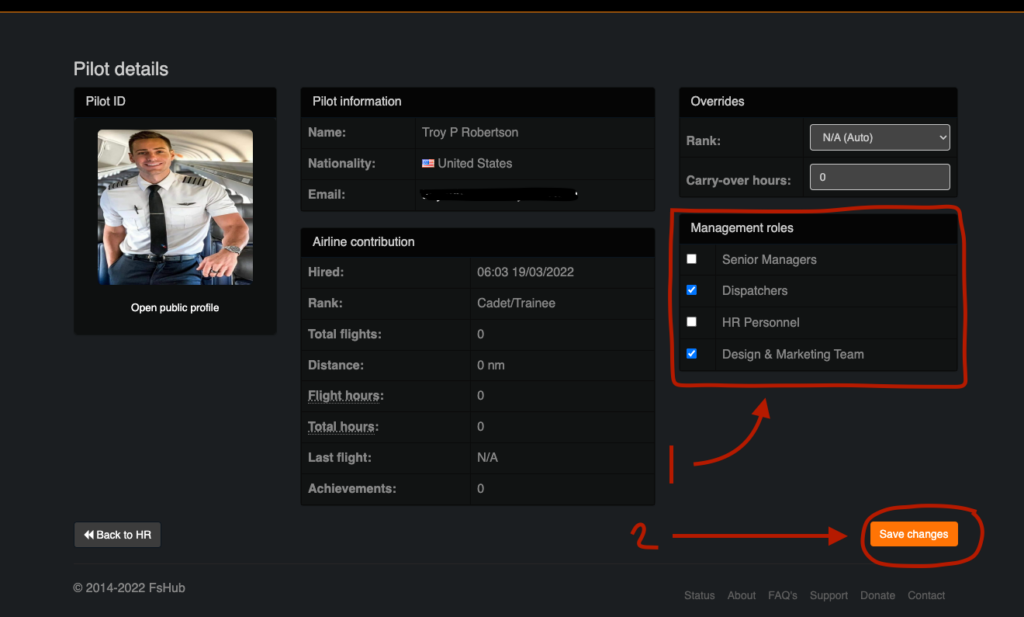
Remove to “Save changes” once you have added or removed any roles.
The next time the Pilot accesses the crew portal, he or she should then be granted the specific permissions as setup for each role they have been granted.
Whilst this may appear at first sight as being somewhat complex, the power and possibilities of using this system will, at least amongst the larger virtual airlines on the FsHub platform prove to be most useful in providing specific permissions to certain members and alleviating the burden on the virtual airline CEO to have to manage all aspects him or herself.
If you get stuck using this feature or would like to ask for our help or advice you can always contact us and we’ll be sure to help you as quickly as possible!
Airline Pilot Ranks
A big feature that has been requested for a long while now has been the ability for virtual airlines to add custom pilot ranks based on VA flight hours.
This feature is now available for airline CEO’s and management teams to configure and setup on a VA basis, this feature can be accessed from the new Crew Portal’s “Pilot Ranks” section (which will be visible to the airline CEO and any other VA member that the CEO has granted permissions and roles too.
The VA ranks page looks as follows:
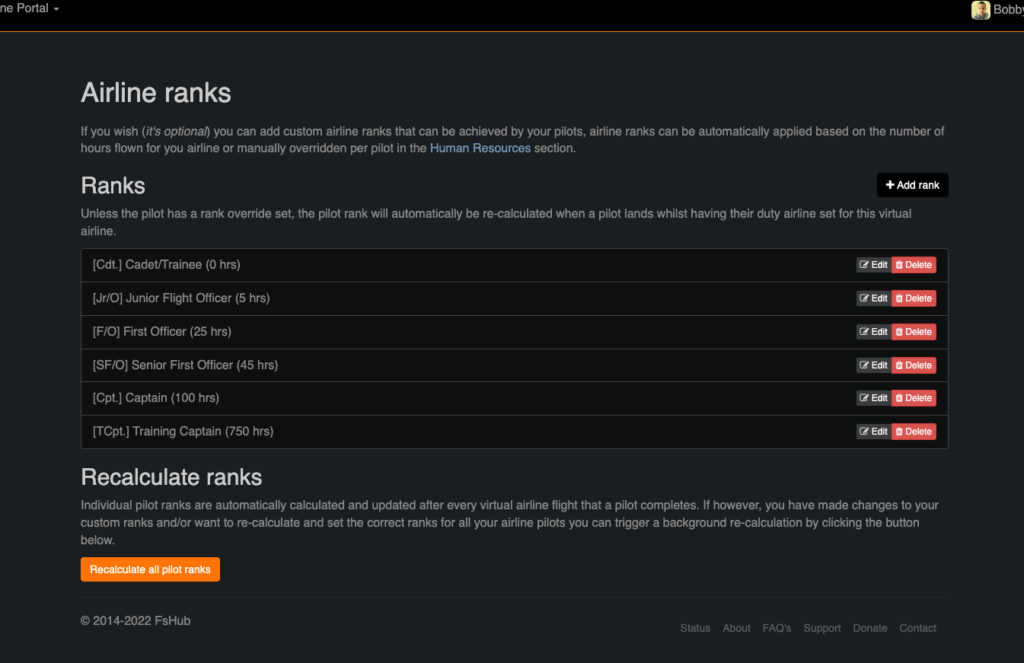
It’s pretty simple in terms of how it works, you can add new ranks and set the minimum required number of flight hours (flight hours being, hours flown by the pilot for this VA specifically)
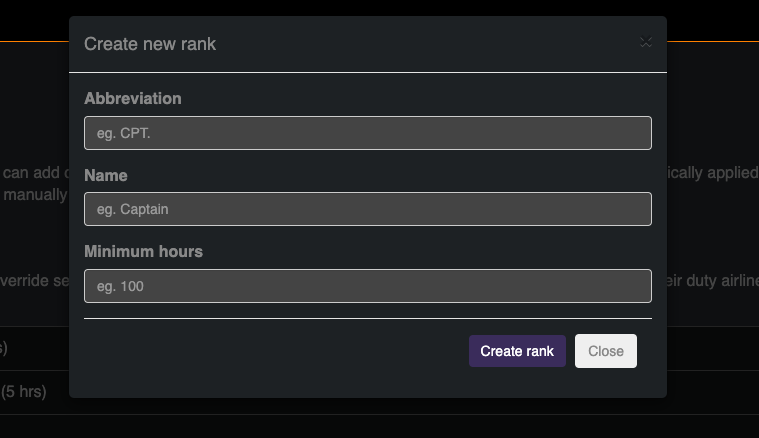
When a pilot lands (which flying for your duty airline – having the airline selected in the LRM client) their flight hours are automatically recalculated and new ranks applied where applicable.
Airline Admins, using the “Human Resources” page can also manually override a pilot’s rank if they wish like so:
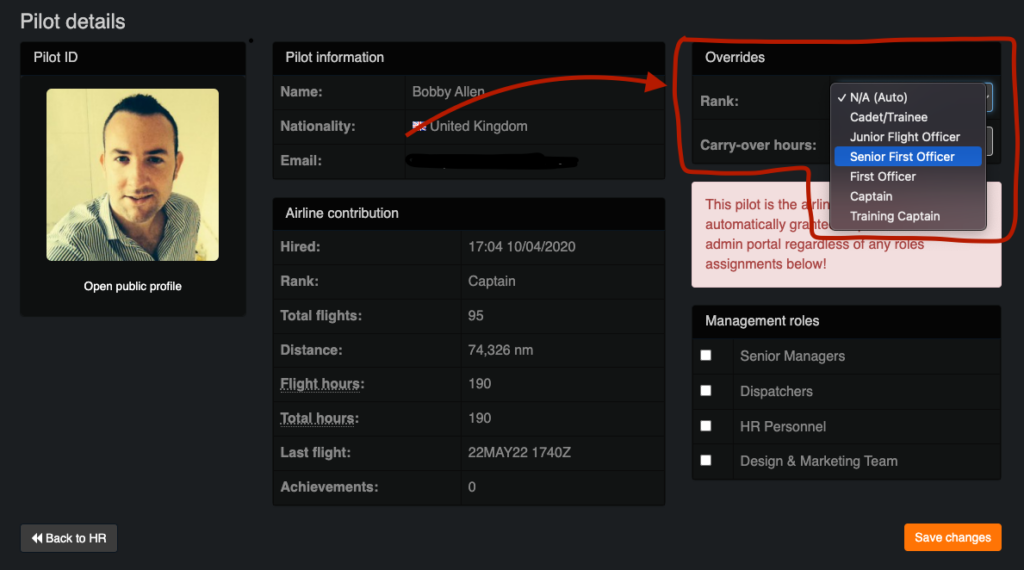
Like with almost everything in FsHub, features are fully optional and by default, airlines will not use pilot ranks until they have been setup by the airline management team.
Whilst a VA pilot’s rank is displayed on their ID badge when they login to their VA’s Crew Portal (as shown further up in this blog post), a member of the virtual airline management team can also enable the “Rank” column on the airline’s “Pilots” page.
VA admins can enable this column using the “Airline Settings” icon from the Crew Portal and enabling this option:
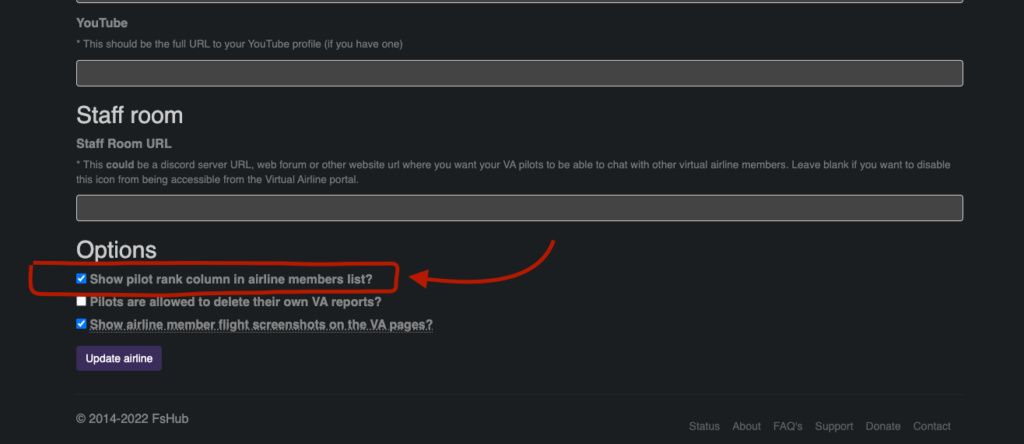
Once this option has been enabled, the airline pilot’s listing page will show the additional column like so (hovering over the rank abbreviation will pop up the full rank name too):
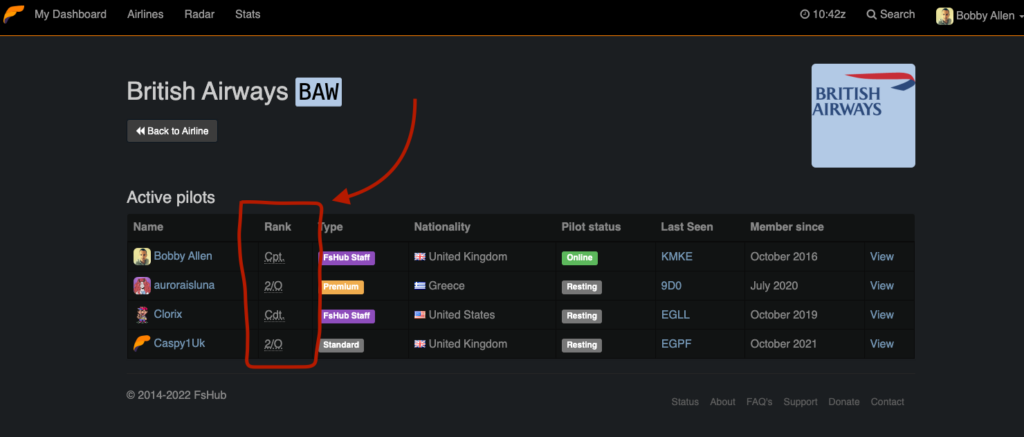
The way in which this is implemented in FsHub enables a pilot to fly for different airlines and hold different ranks within these airlines – this is ideal for both Commerical “tubeliner” VA’s as well as military VA’s too – both types of VA clearly using a different type of ranks (eg. Captian, First Officer vs. Wing Commander, Flight Lieutenant. etc) .
Virtual airline (custom) achievements
It’s great to see that virtual airlines are already making use of and starting to publish VA-member exclusive virtual airline achievements too.
Custom virtual airline achievements can now be configured through this icon (found in the new Crew Portal) by the airline CEO or any VA member that has a role assigned to them that enables the required permissions:
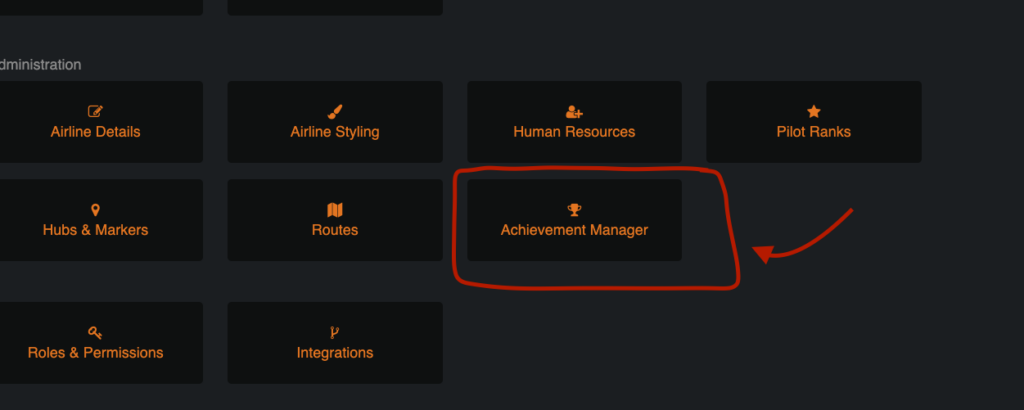
Osprey Airways have already published several airline achievements which can now be flown by their VA members exclusively.
If you’ve not yet seen them, public airline profiles (where one or more custom achievements have been setup) now show a button like so:
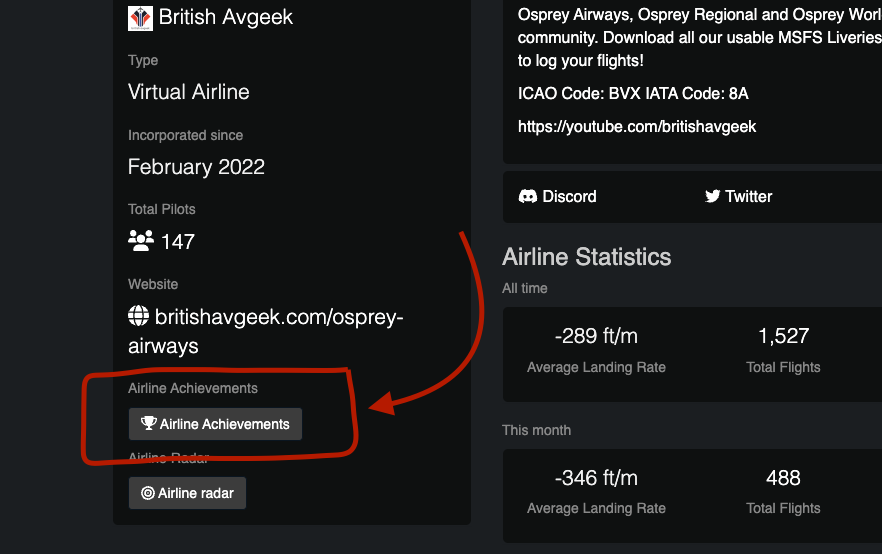
Clicking this button will show you the airline-specific achievement listing page like so and the available VA-specific achievements that can be earned:
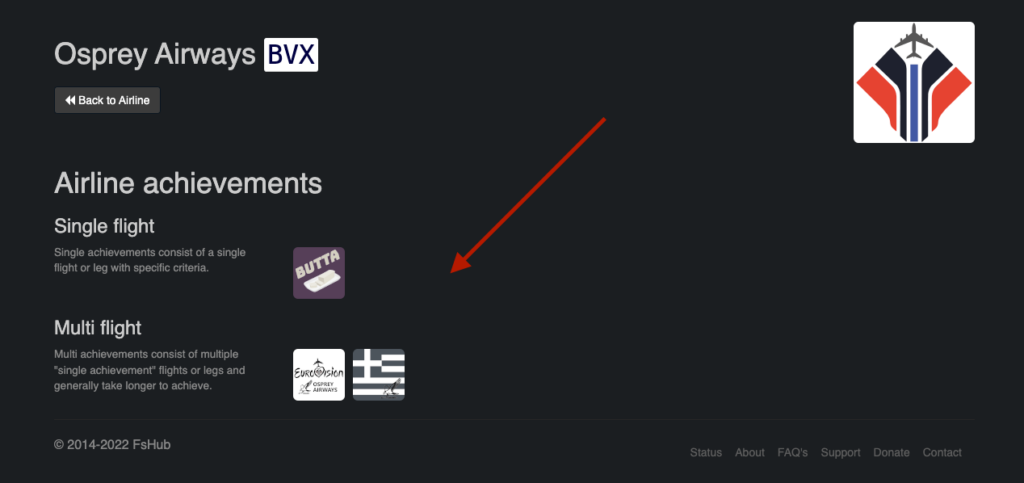
Other airlines such as TwoToneMurphy’s FireFly Air and Coastal International. are also starting to publish their own custom achievements too.
I’m really excited about this as many other virtual airlines or “bush flying clubs” could start to emerge and publish some amazing and very creative bush trips etc and start to attract new airline members simply for the reason of flying these amazing achievements – which, could equally be planned for group flying events using MSFS’s multiplayer servers or our recent JoinFS integration features.
As a member of one of more airlines, all of your VA specific achievements will also be merged and shown on your own pilot’s achievements page too as demonstrated here:
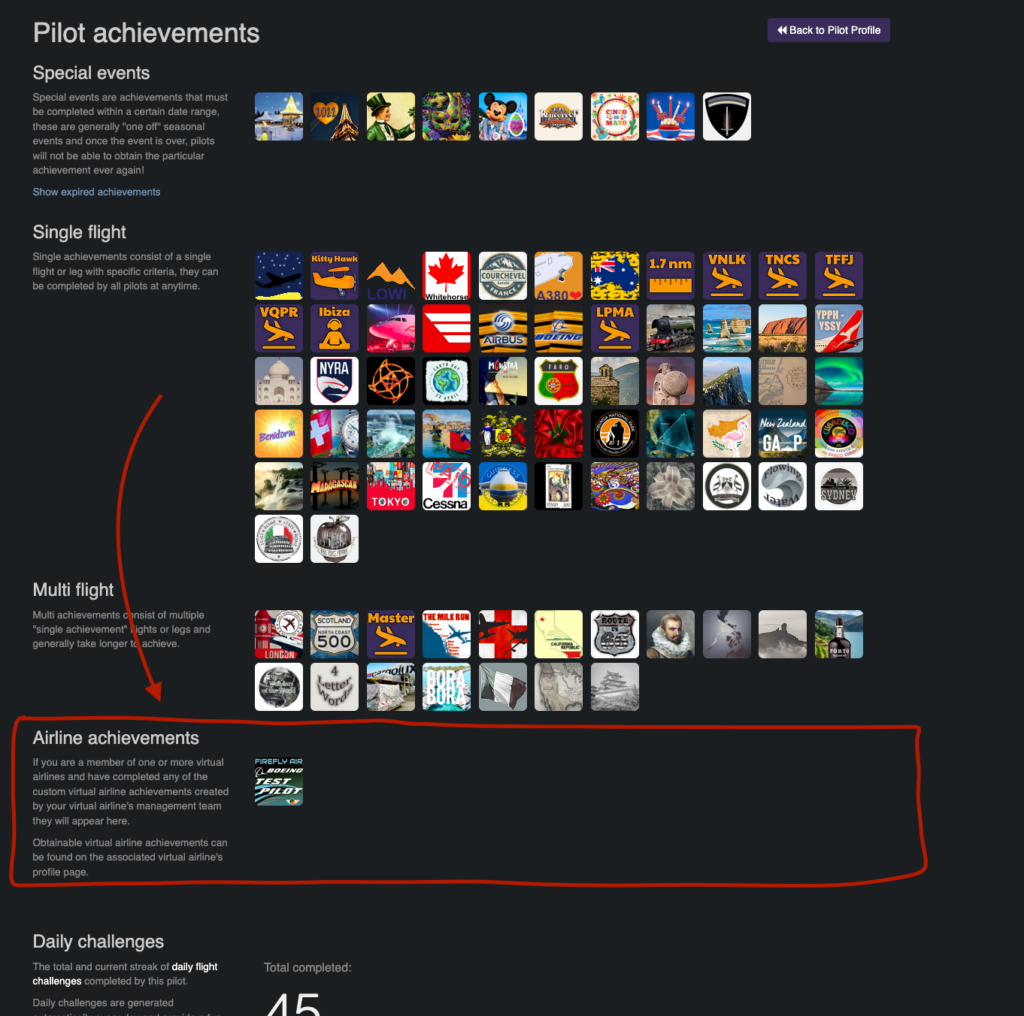
As a quick reminder, and I know that recently FsHub has focused on bringing pilot achievements into the system, we are however still very much supportive of the fact that some pilots will prefer to fly how and where they want – whilst these features have been added to FsHub we do not impose them on to any pilots.
Some pilots may really find the pilot achievements annoying and therefore, as a reminder, any FsHub user can completely disable the achievement system (both in terms of processing achievements for their flights specifically but also the displaying of achievement icons, badges, buttons and pages) by simply enabling the “Enable Distraction Free Mode” from their Settings page as shown here:
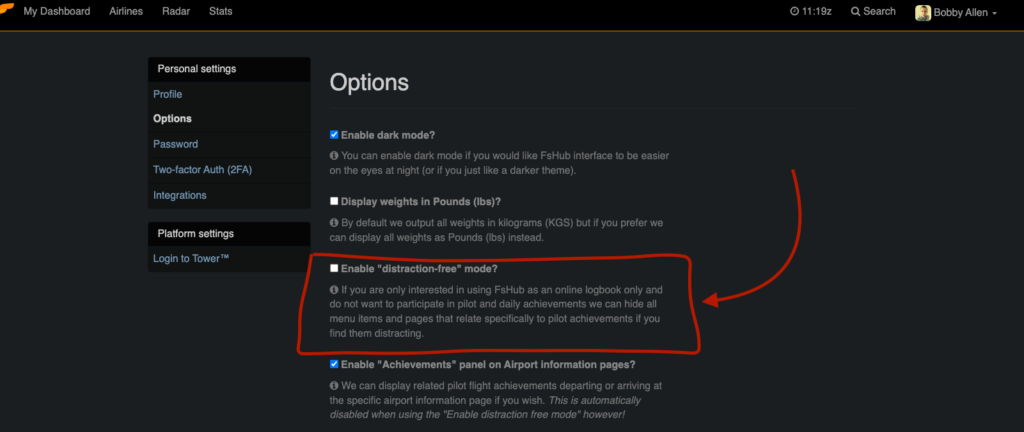
Thanks for reading…
Further updates, tweaks and new additions will be making it into the new “Crew Portal” soon but I wanted to give you all a great overview and explain some of the more complex features so that you can understand them sooner rather than later (if you’re super excited to start using the new features right away) 🙂
As always, thanks for taking the time to read this rather large update, there are many other features on the new “Crew Portal” that are still left to be explored and too much for me to write about this weekend (I still need to find some time to spend with my family too)
Like what you’ve seen and read today or have feedback, questions and/or maybe you need help or a further explanation as to how to use some of these new features then please contact us.
If you love what’s happening with FsHub and haven’t already, please consider donating as it really does help.
Thanks again and I hope you have a great weekend!