This is probably the blog post that you’ve all been waiting for, for a while now – Finally a SimConnect client for FsHub!!
Firstly, please consider this a public BETA release – It’s been tested by several people and numerous flights have been logged successfully, even helicopters!
If you do plan to help us test this new client, please ensure that any issues (please also tell us what aircraft you were/are flying too – as this is important) are logged via. our Ticket System.
You also need to know that this is also the SimConnect component only – the full graphical client is releasing soon (read more on this below)! This does however track your flights, is super lightweight and is exactly what we’re using in the new graphical client, behind the scenes!
Let’s see it in action…
Once you’ve downloaded and installed the LRM CLI SimConnect client (download link available here) and installed it under Windows, you’ll notice this new icon appear on your desktop:
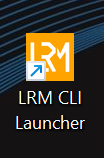
Double-clicking this icon will launch, you guessed it, “the launcher” – The launcher is really just to provide you (the user), assuming you prefer to use the LRM CLI SimConnect Client (a lighter alternative to our full-blown graphical client) an easy way to set up a flight quickly.
Before clicking it though, you should edit the client configuration file that can be found at: C:\Users\{YOUR_USERNAME}\.config\lrm-client\client.conf – you can simply open this file with Notepad or another text editor!
You then need to set your API token and optionally enable the logging of short flights too as demonstrated here (API tokens can be generated on your Fshub account here):
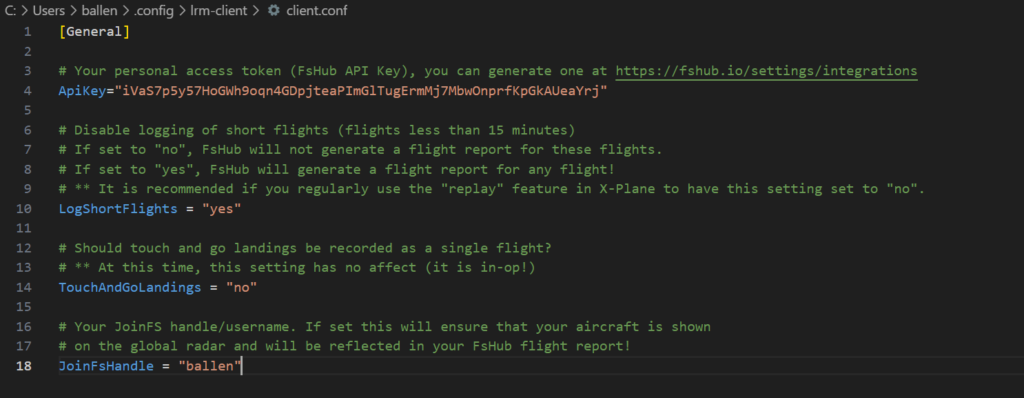
With the changes to the configuration file saved, now head back to your desktop and double-click that “LRM CLI Launcher” icon!
Once the launcher loads, it will prompt you for the “active airline” (this is the equivalent of using the drop-down menu in the graphical click), here you’d type in the airline ICAO/abbreviation for the airline that you want to fly this flight for, as a reminder, airline ICAOs/abbreviations can be found on FsHub on the airline’s public profile or on the airlines listing page.
If your flight isn’t a VA flight and/or you don’t want to set a callsign, flight number of tail number you can simply just press ENTER at these prompts (skipping them entirely)
Do keep in mind that you can only use an airline ICAO code if you are actually a member of that airline, entering the ICAO code of a virtual airline that you are NOT a member of will result in login failure!
Here is an example, in this quick “demo flight”, I’ll be flying for the virtual airline Alaska Airlines, which, on FsHub, this airline’s ICAO code is ASA and I’ll be using the flight number/callsign of ASA1308:
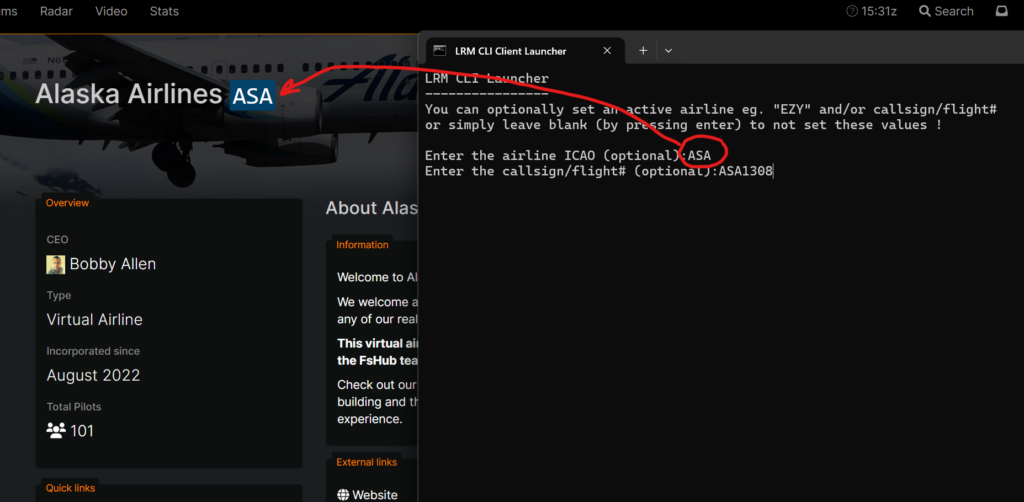
Before going any further you should now start your simulator and set up your flight, once your aircraft is “on the tarmac” you can start the flight.
LRM will immediately start monitoring your flight as shown here:

At this point you can now minimise the terminal window (LRM CLI Launcher) and fly as you would normally.
For demonstration purposes, once your aircraft has taken off, the terminal window will output the standard take-off stats, demonstrated here:
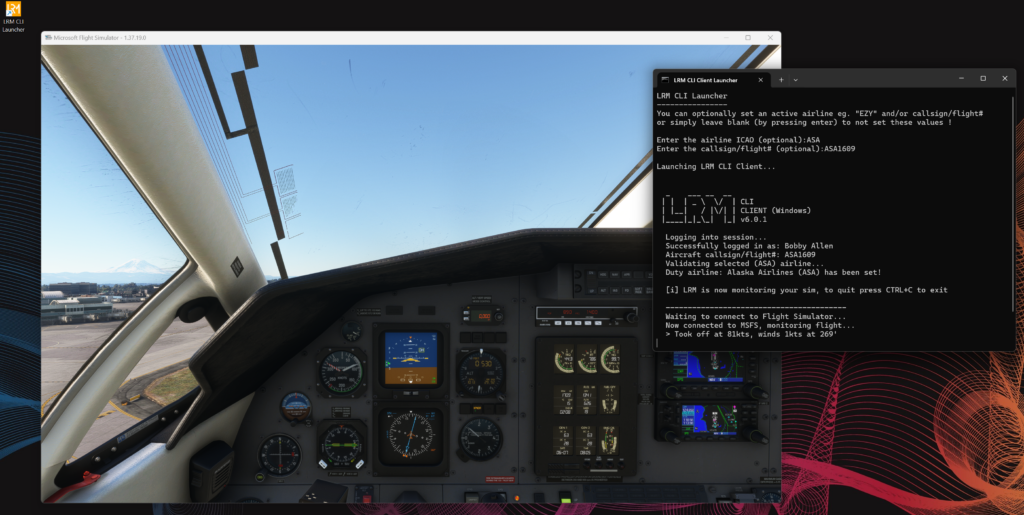
If the above screenshot is hard to see, the terminal window outputs the following text:
> Took off at 81kts, winds 1kts at 269'At this point in the flight, the LRM CLI SimConnect client will continue to track and behave much like the current LRM version, it quietly reports your flight progress to FsHub and all web-based features such as Route Planning, Radar, Web-GPS etc are fully functional and supported!
Upon landing, as you might expect, the client will report the touch-down statistics and log the flight on FsHub:
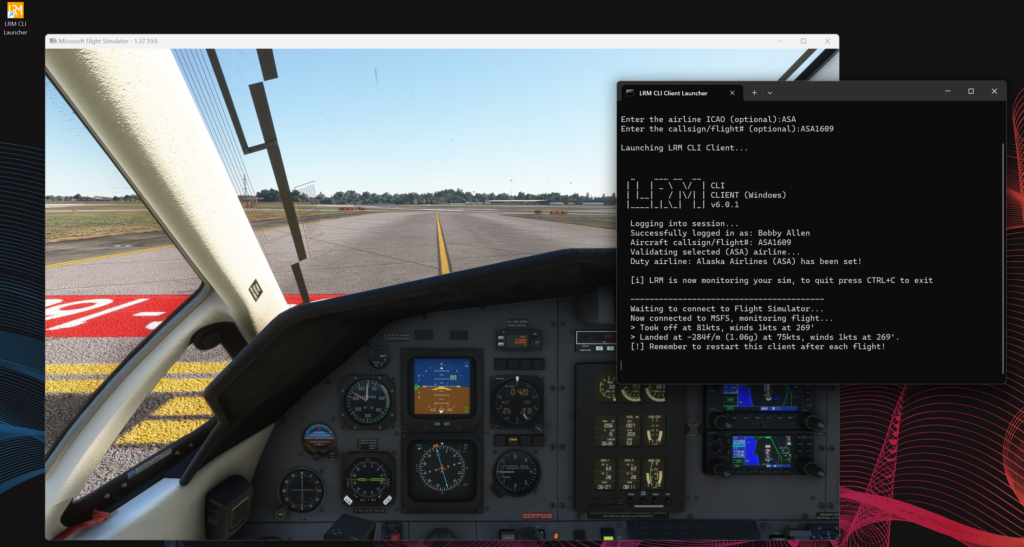
…and again, if the text is too hard to see in the screenshot, the terminal window has reported that we landed successfully:-
> Landed at -284f/m (1.06g) at 75kts, winds 1kts at 269'Following the flight, you can exit the monitoring tool by pressing CTRL+C to close it and stop the monitoring.
JoinFS is also supported by the LRM CLI Launcher too, the launcher can auto-start and auto-stop the JoinFS client too. Should you want to use JoinFS with this client feel free to ask on our Discord server how to configure it if you need.
That’s all there is to it really, a simple icon on the desktop, two prompts for if you want to set an active airline and one to optionally set a tail number (for GA aircraft) or a flight#/callsign for the bigger birds!
Have a play about with it but realised that this isn’t the full-blown graphical client – this is an alternative option for users that don’t want to use a full-blown client, it uses less memory but is used behind the scenes by the new graphical client so your testing would be much appreciated and we’d love to hear your feedback!
Can I try it without uninstalling my current LRM Client?
You sure can! – This installs separately from the current LRM client and can be run independently.
It is best to make sure that you’ve closed your existing LRM client (if you’re using “Blackbox mode”) and you can also kill that FSUIPC session that MSFS has probably launched too!
…you won’t be needing FSUIPC for this 😉
Why are we releasing CLI versions of the new LRM Client?
Firstly for testing purposes – it is much easier if we have a ton of users testing the new LRM SimConnect connector component and we can continue to develop the new cross-platform graphical interface which then directly “talks” to these (Windows, Mac and Linux) CLI applications silently in the background!
Secondly, because it provides a lighter-weight alternative to our new snazzy graphical client which now bundles a ton of extra features (moving maps, flight history… the lot) and we feel that some users – “Power users” perhaps might appreciate a tiny little terminal application that just sits out of the way, monitoring the flight and reporting back to FsHub! Our new graphical client also bundles Aeroconomy features too… something that various users might think is just unnecessary bloat!
We also know that you’ve been crying out for a SimConnect-compatible client – we’re delivering this now so that you can start tracking your flights through SimConnect and ditching FSUIPC altogether, should you wish!
The power of these CLI components means that virtual airlines who have access to developers/people with programming experience can now embed the FsHub tracking functionality into their own fully customised graphical desktop clients and choose whether or not they want to display landing statistics or simply to provide a custom graphical client (completely de-branded from FsHub)!
Where is the full graphical client then?
You may recall from my last blog post that we now have the same CLI components that work on Mac, Linux and now (as of this post) on Windows too.
Whilst I’ve personally been coding away to support Windows, Linux and MacOS connectors for the new LRM next-gen (graphical) client – these components are now completed, they form the foundation of the new client and are necessary in the first instance.
I can say that the testing (by members of the community, Uwe and I) has gone great on both Linux and Mac (for X-Plane) and we’re now at the stage where these components can now be “wired in” to the new graphical client.
I’m also pleased to announce that as of a couple of days ago Aurora has joined the development team to increase the rate at which we can deliver the new graphical client – While I will be working closely with her, she is leading the development on the graphical front-end of the new cross-platform client – meaning that I can concentrate more on the CLI components, the main FsHib web platform and the Aeroconomy platform.
Given that we now have fully working SimConnect and X-Plane connectors working and released to you for testing – we can now concentrate on getting these integrated into the new client interface and delivering a truly cross-platform next-gen LRM client that works on Windows, Mac and Linux!
Want to know more about the technical side?
We’ve published a few wiki pages for our SimConnect and X-Plane connectors (CLI components), details and useful information – more aimed at developers or power users can be found here:
That’s all for today, go and have fun!
That’s all for today, I’m now heading off out to an 80’s music night with my family, I hope you enjoyed the blog post and new possibilities this provides to you and your virtual airlines!
I’ll be sure to post another blog post about all the other things that have been happening over the past few weeks and a few screenshots of the new next-gen graphical LRM client in the next few days too – assuming I’m not swamped in bug reports 😉
Have a great weekend all!